ON1 Photo 10 is the new name and upgrade to Perfect Photo Suite from ON1. Released to advance-purchase customers today and to the public Friday, what are the changes in ON1 Photo and is the upgrade worth it? This review will cover all of the main new features of ON1 Photo 10.
What is ON1 Photo 10?
ON1 Photo 10 is a feature rich photo editor & browser that can be used to quickly and easily improve the look of your photos. You can use it on JPG, TIF, PSD, PSB, and RAW files. From simple color corrections to advanced layer masking and blending, ON1 Photo 10 can meet the needs of most photographers from beginner to pro. There is an included Browse module to easily sort and keep track of your photos, easy options to enlarge or shrink your photos, a module for portraits, a layers module for masking & blending layers and for composites, a module for adding and stacking special photo filter effects, options to print, and ways to go mobile and sync your photos with your iPad or iPhone.

For some photographers it can completely replace Photoshop and/or Lightroom. For others it works side by side with those programs as a standalone program or as a plugin. ON1 Photo also still works with Apple’s discontinued Aperture program as well as with Photoshop Elements. It works with OS X starting with 10.8 and newer (including El Capitan) and Windows starting with Windows 7 and newer.
What’s New in ON1 Photo 10?
The very first thing you will notice with ON1 Photo is the new modern interface look, completely overhauled and stylized with a clean black look with light-blue highlighting. When I first started to use a beta copy I found the look to be a little extreme and thought the white text on black background was a little too much on my eyes and the blue highlighting a little too distracting. After using it for a while though I came to really appreciate the look and when I found myself using Perfect Photo 9.5 I couldn’t wait to get back into Photo 10.
The layout of the tools and module selectors have been minimized and placed at either side of the program (in v9.5 the module selectors were at the upper right of the program). This allows for more space to look for and work on photos.
According to ON1, Photo 10 is up to 4x faster and requires less memory. They have updated their image processing algorithms to utilize modern video cards (GPU’s) for improved performance. And the sliders and tools have been optimized to be more responsive and stick less, providing a faster and smoother editing experience.
In my personal use with beta versions I have definitely noticed an improvement in speed and responsiveness over Perfect Photo 9.5 and I am running it on a modest 2-year old 15-inch MacBook Pro laptop with 8GB RAM. According to their spec sheet, only 4GB of RAM is needed, although 8GB is recommended when used as a Photoshop plug-in.
With any photo editing program, you will have the best results using the newest and fastest computer you can with the most amount of RAM. This will greatly improve your processing experience. On my laptop I started running into slowdowns when working with files that were greater than 50 megapixels (over 8,500 pixels in the longest dimension) especially when using Smart Photos with many filter layer stacks in 16bit.
– Better Photoshop Integration
ON1 Photo can now be found in Photoshop under the Filter menu, where you can choose to go into Enhance, Portrait, or Effects. Once you choose one and are in ON1 Photo, you can easily jump between any of the other two modules without having to go back to Photoshop.

So for instance, you can send a photo from Photoshop to the Enhance module, then from the Enhance module go to Portrait, and from Portrait you could go to Effects – all without having to return to Photoshop in-between.
– Better Lightroom Integration
The same ability of being able to jump between Enhance, Portrait, and Effects that I just talked about with Photoshop can also be done using Lightroom via the File/Plug-in Extras menu.
– The Browse Module
The Browse module is where the new look is greatly appreciated. New in ON1 Photo is the ability to choose between seeing normal thumbnail images or square thumbnails, with or without the filename visible. This makes for a visually pleasing way of looking for photos with little or no distraction.
Browse can now see and search the metadata of photos in sub-folders. No longer are you limited to viewing just the specific folder you are in. Select “Show Sub-Folder Contents” at the bottom to view all your photos in a folder no matter how many sub-folders you have.

Note that this only works when you place a folder in the Favorites / Watched panel, which brings up another new feature. The reason ON1 Photo can now look into subfolders in your Favorites panel is because when you add a folder to Favorites, the program indexes all of the photos inside and keeps track of all of the metadata associated with each photo including keywords, ratings, camera settings, and more.
TIP: If you add a folder to favorites that has a lot of images in it, it may take a while to index and ON1 Photo may not be very responsive. Wait until it has finished indexing.

You can think of it like Lightroom’s catalog feature, yet it doesn’t have the restrictions of a true catalog like Lightroom. With Lightroom if you want to move photos into different folders you have to do it inside of Lightroom. If you instead move photos outside of Lightroom via the Finder or Windows Explorer, Lightroom has no idea where the photos went. The thumbnail will still be there, but Lightroom will not know where the full file exists.
With ON1 Photo, if you use the Finder to move a photo, ON1 Photo does not leave a thumbnail photo behind. If you move the photo to another folder that is being Watched, ON1 will know about it and when you navigate to that folder in Browse it will be there. If you move it to a folder that isn’t being Watched, ON1 will forget about it. Feel free to move photos either inside of ON1 Photo or outside of it, unlike Lightroom.
How does this work in a typical workflow? Lets say you have a main folder called “Pictures”. Inside of that you have separate folders based on date, location, or some other way of organizing. If you add your Pictures folder to the Favorites / Watched panel, ON1 Photo will index all of the metadata in all of the subfolders and once done indexing, you can have instant search abilities to quickly find photos based on star rating, keywords, camera make, etc. Smart albums can also be made to quickly get to photos based on metadata.
Having this indexing is huge, as it could replace Lightroom and Aperture for photographers who use those programs primarily for the cataloging features. This alone could be the reason you would want to upgrade to ON1 Photo.
This indexing provides another nice timesaver when adding keywords. If for example you have the keyword “moose” in one of your already indexed photos and you start typing “moose” to add it to another photo, as you start typing “m” any keywords that are already indexed that start with the letter “m” will appear as a dropdown from which you can quickly select. No need to type the full word.

Also in Browse are new share options (which are also available in the other modules too). As of right now because of the limited share abilities in the Windows OS, only Facebook is currently available for Windows users, although ON1 is working on bringing more. On the Mac side, because sharing has been much more ingrained into the OS, you can quickly share photos via Airdrop, Twitter, Facebook, Flicker, Add to Photos, Notes, and Messages.

– the Layers Module
No real changes or enhancements have been made to the Layers module outside of the interface overhaul that is consistent with the rest of the program.
– the Enhance Module
This module really received a great overhaul in the shape of vastly improved tone and color controls.
The first thing that stands out is there are now negative value sliders for Shadows, Highlights, Whites, Blacks, and Detail. In v9.5 we could only use the Shadow slider to increase shadow detail – now we can decrease shadow detail as well. Same with the Detail slider – now we can decrease detail if we want. And the Brightness slider has been changed to the Exposure slider with adjustments of +/- 3 stops of exposure values.

These changes provide so much more control over the tones in your photographs.
Another long awaited add is the inclusion of a Saturation slider to compliment the Vibrance slider. There is also a dropdown in the color settings that gives us the following Lightroom-like color preset choices: As Shot, Auto, Daylight, Cloudy, Shade, Tungsten, Florescent, Flash, and Custom. Color controls you have in Lightroom, now in Enhance.

In addition, the highlight and shadow recovery slider algorithms have been tremendously improved – especially the highlight slider which can now recover better highlight detail before whites start going grey.
These improvements to the Enhance Module make it a much more powerful tool for improving the tone and color of your photos. In the past I rarely used this module as I felt the controls were too basic. But now this module has evolved to become an important part of the workflow of improving the overall look of your photos.
What’s missing? The controls here are almost identical to the Tone Enhancement filter in Effects (which has been my go-to tool for tone adjustments) with the exception of the Compression slider. If you haven’t used the Compression slider yet I highly recommend giving it a try. Dragging the slider to the right will simultaneously lower your brighter tones while increasing your darker tones. Bring it over all the way and you can create a strong HDR look. Don’t go as far with the slider and you can really balance your tonal range better. I am keeping my fingers crossed that the Compression slider makes an appearance to Enhance in a future update.
Part 2 of my Review
Read Part 2 of my review where I talk about: enhancements to the Portrait & Effects modules, the new ON1 B&W, Resize, the Integrated Mobile Workflow, and my conclusions.
You can purchase or download a FREE trial to ON1 Photo 10 here.
– Learn all about ON1 Photo 10 from me
My ON1 Photo 10 Online Course is the most comprehensive online class out there and is available now for purchase. It features over 100 videos and 10 hours of content! Check out all the details here.

In addition to my online course, I also teach 2-day in-person classroom workshops. Classes are already open for Tempe, Arizona and I will soon be adding dates for spring & summer 2016 in Sedona, Dallas, Santa Fe, Bozeman, and possibly Portland, OR. More info on the classes can be found here. If you would like to know when registration opens in the other cities fill out the form here and let me know which city you are interested in.