Macphun today has released a public beta for Windows of it’s award-winning adaptive all-in-one photo editing program Luminar which was originally released for Mac computers in November of 2016. Countless people have been patiently waiting for a Windows version of Luminar (in addition to Aurora HDR) and now Windows users get a first-hand look at what all the Mac people have been so excited about lately.
So how does this first public beta compare to the current Mac version?
What is Luminar?
Before we get into comparisons let’s take a look at Luminar.
It is an all-in-one photo editor and RAW processor that lets you enhance your photos with over 40 photo filters, numerous presets, custom workspaces, layers, masking brushes, gradient masks, radial masks, luminosity masks, layer blending modes, and so much more. Additional tools include transform, clone & stamp, erase, denoise, and crop tools and it runs the other Macphun plugins from the Creative Kit as well as Aurora HDR.

Luminar is designed for any photographer – from those just starting out with photo processing all the way to professionals.
The interface adapts to you, allowing for custom workspaces that only include the specific filters you want, providing you with a workspace free of clutter. You can export your files direct to your computer, Messages, Facebook, Twitter, Flickr, SmugMug, and 500px and batch processing is also available.
Now all of these features are only relevant if the image quality is good, and I am pleased to report that I have found image quality to be excellent. Luminar has become one of my necessary tools in my digital darkroom for a large number of my photos.
Luminar for Windows
Macphun has set out to make Luminar cross-platform. Both the Windows and Mac versions will look alike, and workspaces as well as presets from each platform will be compatible with each other.
However, not just yet…

The First Public Beta of Luminar for Windows
While Windows users now get a chance to see first-hand what Luminar is, I need to mention that you really are getting just a peak of the full Mac version right now. Something to wet your appetite with. There is much more coming for Windows users, and Macphun will be updating the beta version from time to time until the full release later this fall.
You also need to know that along with any beta, the interface, functionality of the tools, algorithms of sliders, and more is subject to change in the shipping version and bugs may appear.

With all that said, how about computer specs?
Macphun is recommending Windows 10, a Core i5 2.2 or equal processor, 8GB of RAM or more, 1GB of GPU or more, and a SSD drive with 20+ GB free.
I haven’t owned a Windows computer since 2001 so my girlfriend Whitney Hall dusted off her old Dell computer that had Windows 7 on it (she has been Mac only for a while now too). Luminar wouldn’t run until we upgraded it to Windows 10. And Luminar is now running on it, although this computer is far from the spec’s Macphun recommends. The computer I am testing Luminar on is a Core i3 with only 4GB of RAM. Honestly, I wouldn’t recommend these specs for anyone as the computer is almost unbearably slow, but Luminar actually does seem to run pretty decently on it.
What Features are Available Currently in this First Public Beta of Luminar for Windows?
The core functionality is here.
It supports most popular image formats (not PSD right now) and RAW formats. It includes over 50 presets, over 40 image enhancement filters, masking with a brush and gradient mask, a history menu, preview, histogram, side-by-side comparison, layers, and cropping. It is currently limited to exporting JPG files.
This is enough right now to allow one to get some great looking images while testing out Luminar and getting used to the program. It also includes the most talked about filter, the Accent AI Filter.

This Artificial Intelligence filter is something. It has only one slider – a Boost slider – and the filter works by analyzing your photo and making what it thinks are the best adjustments to make. It will brighten, darken your image, open shadows and knock down highlights, darken blue skies, increase saturation & clarity, and more. All at once, all specific to each photo. It is quite amazing on many photos!
What Features are Still Missing?
Perhaps the most obvious thing missing is the file menu. Beyond that there is yet none of the following: radial mask, transform tool, clone & stamp tool, eraser tool, denoise tool, plugin support, stamped layers, layer blending, luminosity masking, other masking features like invert and fill, layer blending modes, layer options, workspaces, sharing options, exporting in other formats besides jpg, batch processing, and multi-colored histogram with clipping. Also some things currently are simplified, such as the crop tool – it is more advanced in the Mac version right now. And some things just aren’t working, like the Curves filter for one.

The good news is that all of this is eventually coming to the Windows version. As I mentioned before, you are getting just a taste of things to come right now in this first public beta.
Conclusion
If you are on a Windows computer you definitely have to give the public beta a try. Even though it is far from complete, there is still enough here at present to start creating great images with an entirely new toolset at your disposal. And it will only get better.
If you are on a Mac and haven’t tried it out yet – what are you waiting for? Get it here today!